Make Reservations/Changes for Delayed Trains
The screen shots below are examples of reference.
- Service status will be reflected if you search by the departure time of up to 60 minutes from the point of train search or by the train name on the boarding date.
Service status will not be reflected if you search for Kyushu Shinkansen section only. - When delays are anticipated, you can make reservations/changes up to 5 minutes before estimated departure time.
- On the "Reservation" screen, you can also reserve tickets for trains that have already arrived at the station of departure. Depending on the operation status, trains may depart earlier than the estimated departure time that is displayed. When making a reservation, be sure to confirm "Departure Guidance" for the Shinkansen at your station of departure and "Operation Information" on the JR Central, JR West or JR Kyushu website to check the actual operation status so you will not miss your train.
- Check Operation Status for JR Central.
- Check Operation Status for JR-West.
- Check Operation Status for JR Central.
- Check Operation Status for JR-West.
- Check Operation Status for JR Kyushu.
- Guidance on estimated times may be temporarily unavailable due to operational circumstances.
Make Reservations for Delayed Trains
Using the Website
Select Train and Facility
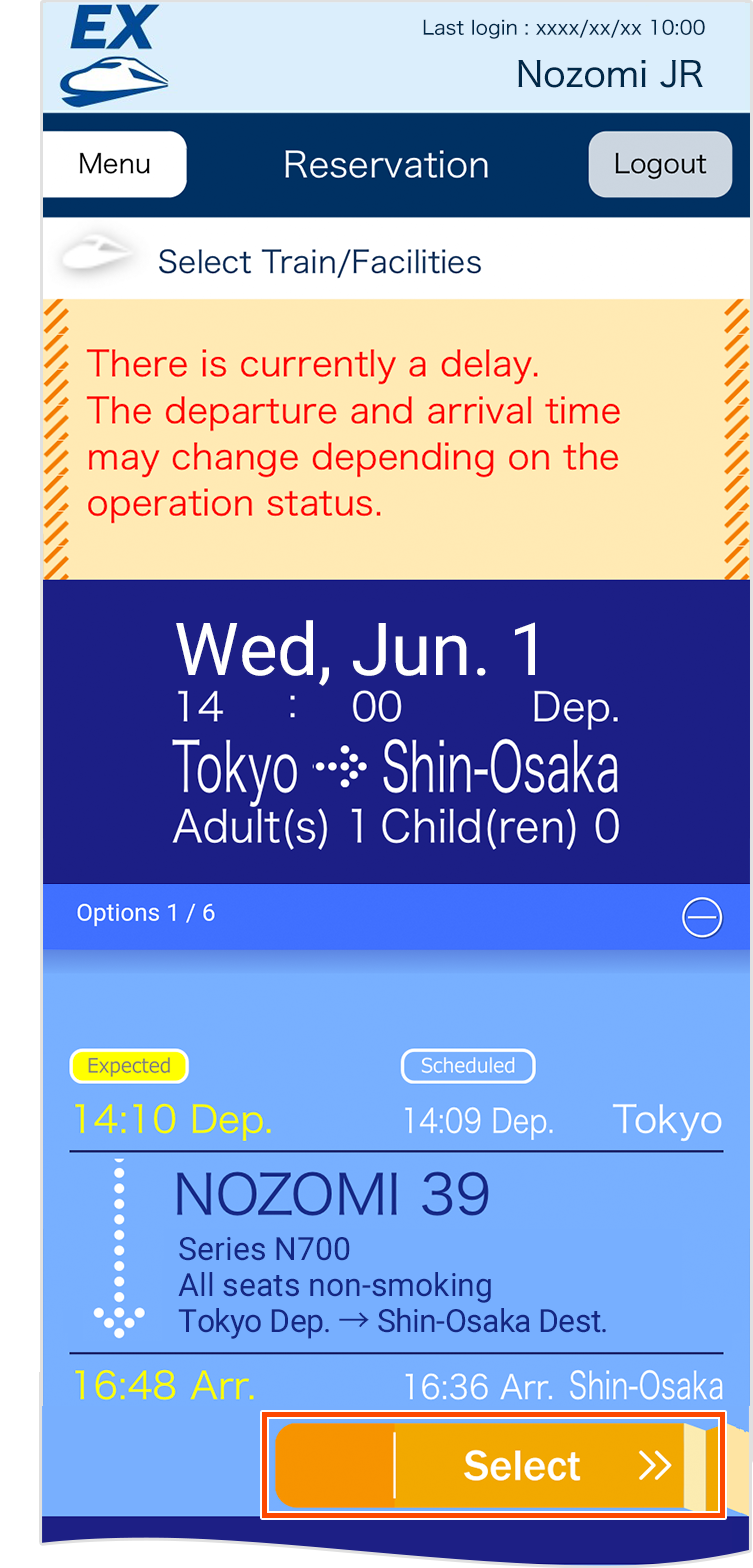
Tap "Select" button of your preferred train. If there is a delay in the train, you can also make a reservation for the train that has passed the scheduled departure time up to 5 minutes before the expected departure time.
If there is a delay in the train, expected deparutre and arrival time will be displayed in "Expected" mark and yellow leters. In addition, the following information will be displayed depending on the service status.
When the expected departure and arrival time is more than 60 minutes from the point of train search
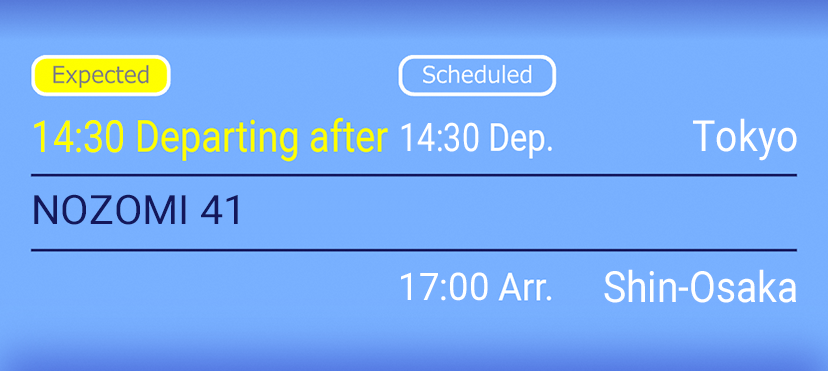
When the departure time is being adjusted
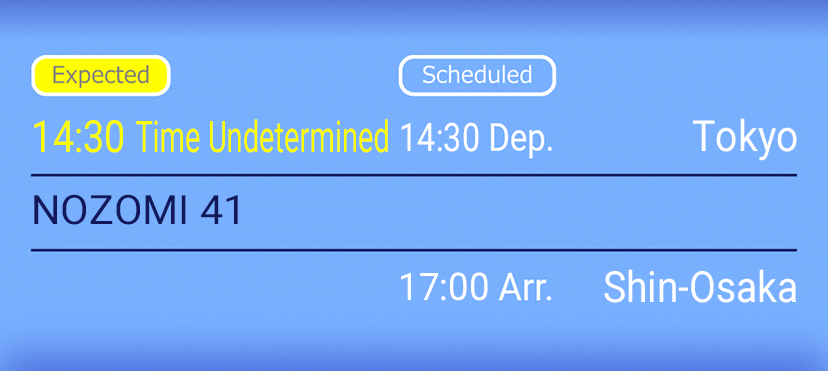
Select Fare
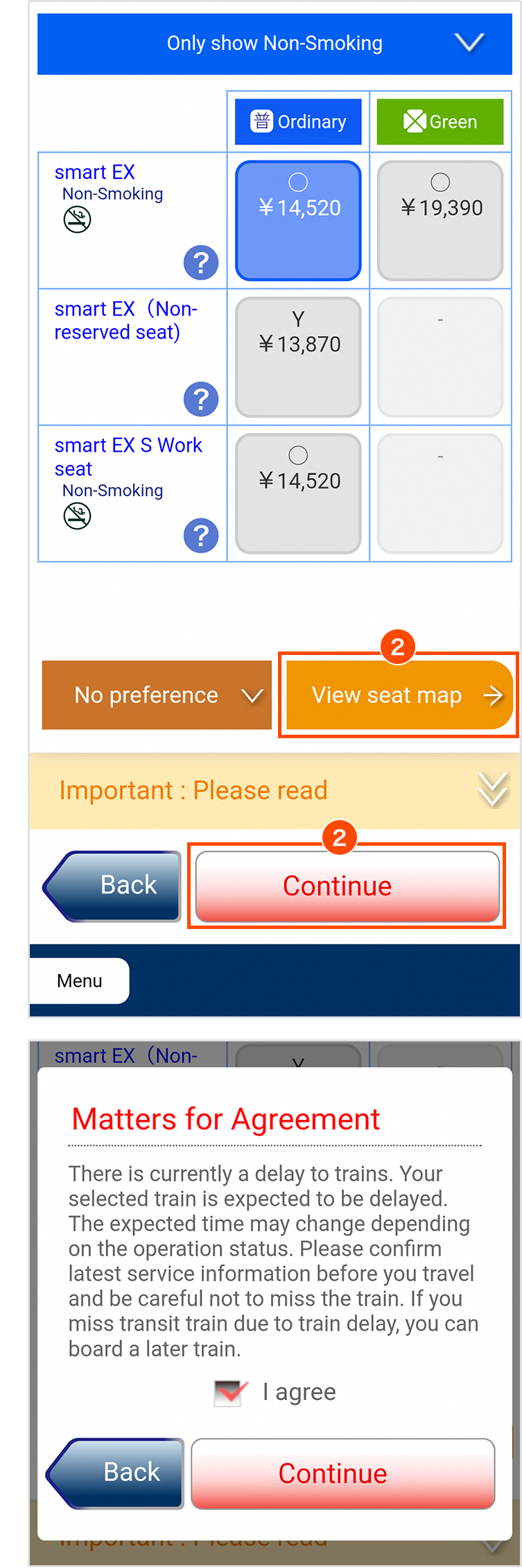
Select your preferred fare and facility. Confirm "Matters for Agreement" and put a check in "I agree" checkbox. Tap "Continue" or "View seat map".
If purchasing a train that is delayed, you must agree to the following.
- Since the expected time may change depending on the operation status, check the operation status before boarding.
- For a trip with transits, if you cannot transfer to connecting train due to a delay, please use a non-reserved seat on the following train.
Confirm
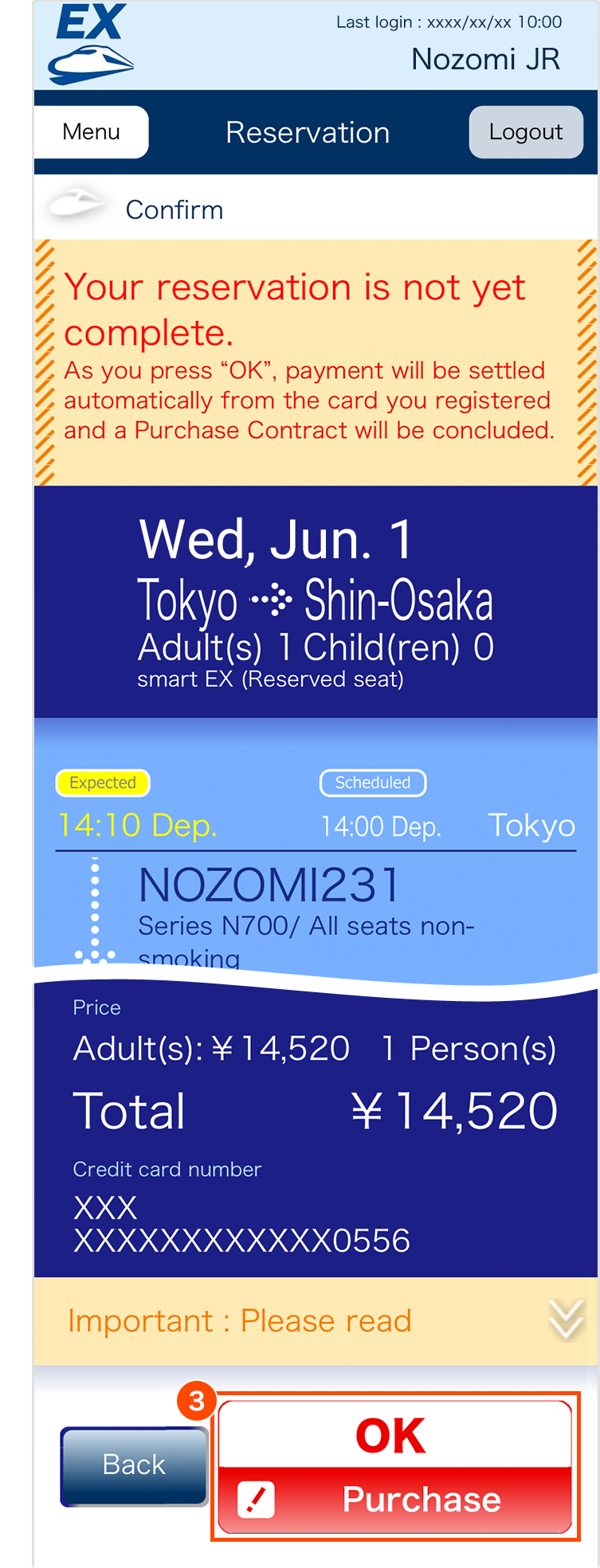
Confirm the reservation details and tap "OK Purchase".
- The expected time on this screen is the time that was displayed on "Select Train and Facility" screen. Note that it is not the latest operation status.
Complete
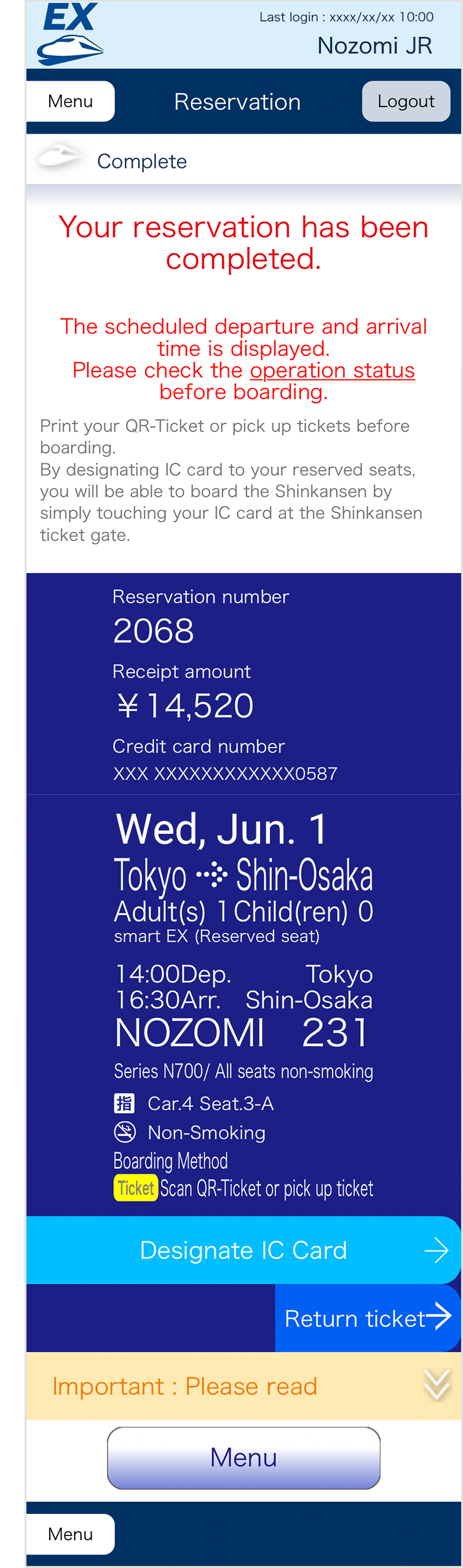
Reservation is complete and the email with reservation details will be sent to your registered email address(es).
- The scheduled time will be displayed on this screen. Note that expected time will not be displayed.
Using the App
Select Train and Facility
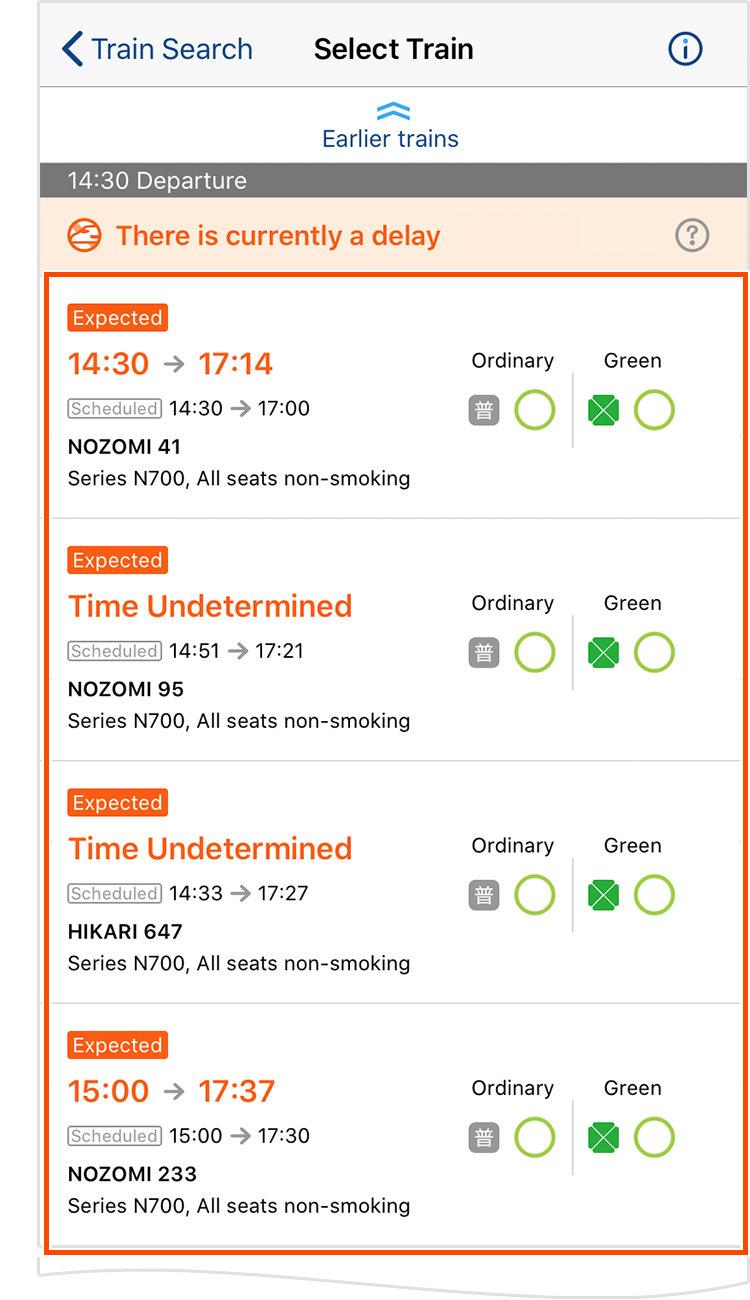
Tap your preferred train. If there is a delay in the train, you can also make a reservation for the train that has passed the scheduled departure time up to 5 minutes before the expected departure time.
If there is a delay in the train, expected deparutre and arrival time will be displayed in "Expected" mark and orange leters. In addition, the following information will be displayed depending on the service status.
When the expected departure and arrival time is more than 60 minutes from the point of train search
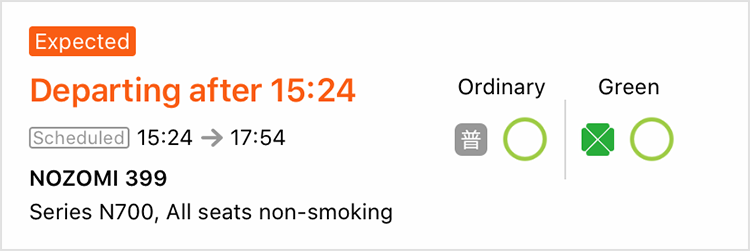
When the departure time is being adjusted
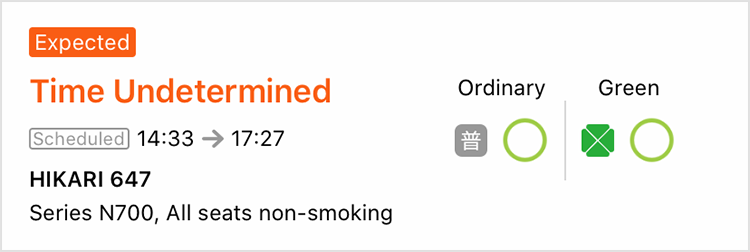
Confirm Agreement
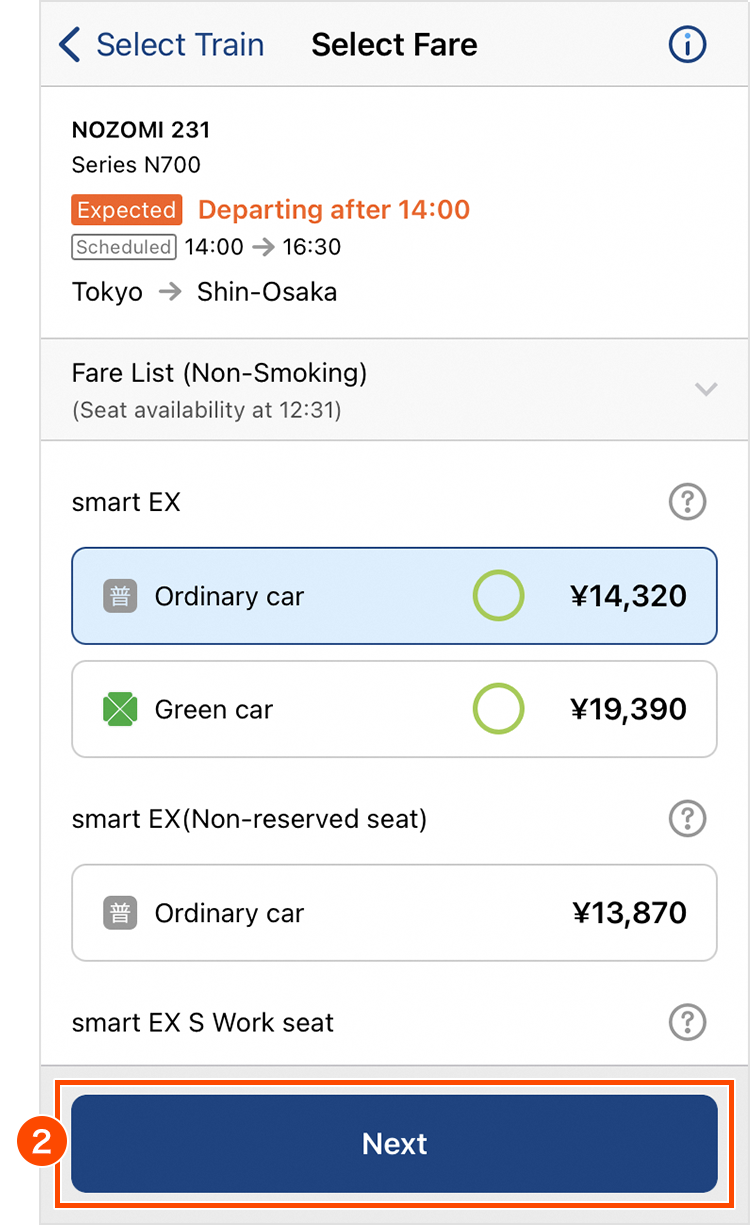
Select your preferred fare and facility and tap "Next".
Select Fare
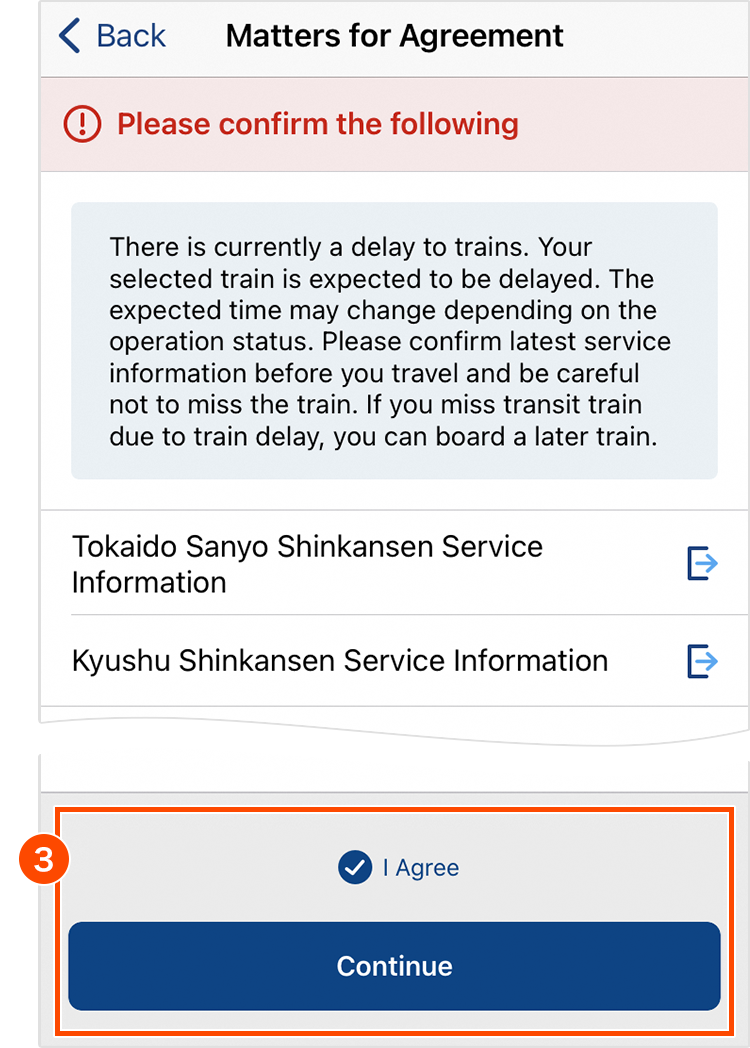
Confirm "Matters for Agreement" and put a check in "I agree" checkbox. Tap "Continue".
If purchasing a train that is delayed, you must agree to the following.
- Since the expected time may change depending on the operation status, check the operation status before boarding.
- For a trip with transits, if you cannot transfer to connecting train due to a delay, please use a non-reserved seat on the following train.
Select Seat
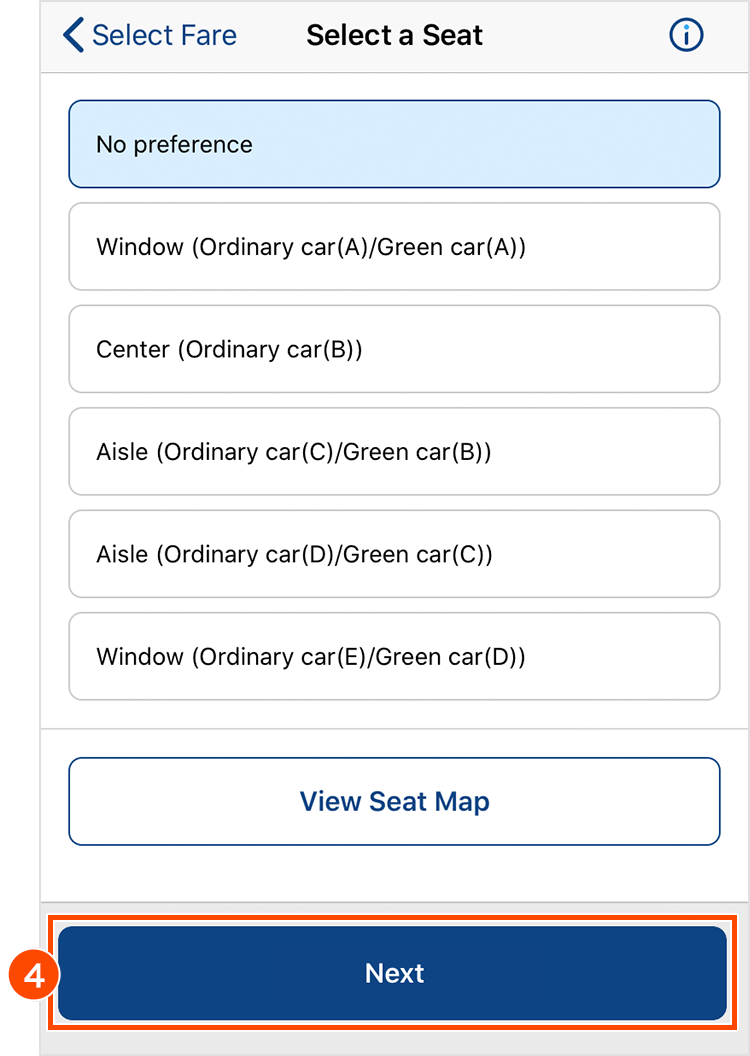
You can choose the window side, aisle side, etc. Tap "Next" to proceed to the confirmation screen.
- Tap "View Seat Map" to select your preferred car and seat from the seat map.
Confirm
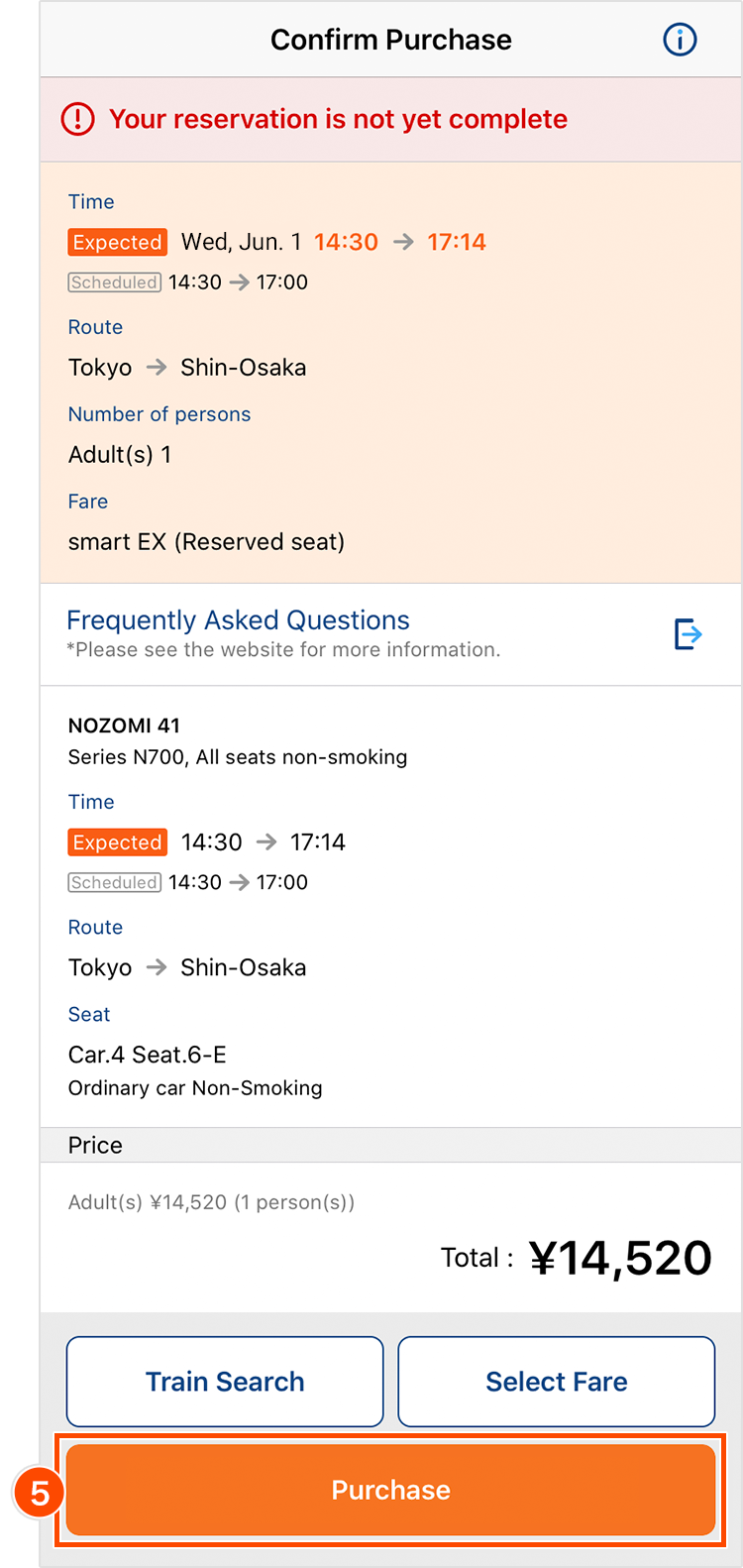
Confirm the reservation details and tap "Purchase".
- The expected time on this screen is the time that was displayed on "Select Train and Facility" screen. Note that it is not the latest operation status.
Complete
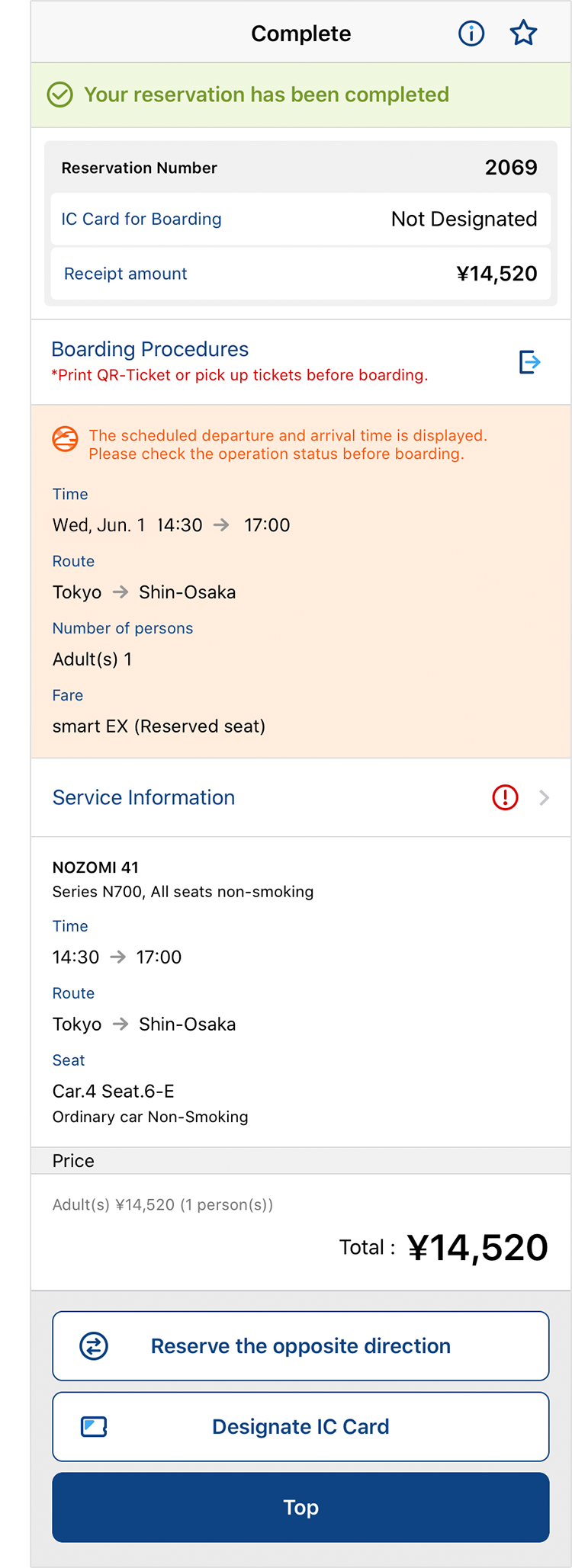
Reservation is complete and the email with reservation details will be sent to your registered email address(es).
- The scheduled time will be displayed on this screen. Note that expected time will not be displayed.
Changes/Cancellations for Reservation of Delayed Trains
- If you make a reservation for a train that departs from a Tokaido Sanyo Shinkansen station and has passed the scheduled departure time, you can change to another train or cancel your train by member himself/herself up until the expected depature time of your reserved train.
- If you make a reservation for the train that has NOT passed the scheduled departure time, it will be handled in the same way as usual.
- If you have a reservation for "Hayatoku" fare and "Discount Apply" mark is displayed on My Trips/Details screen, discount conditions will be taken over when you make a changes to your reservation.
- In case of this handling, we will inform you in "Important Notice" at the Top screen.
Using the Website
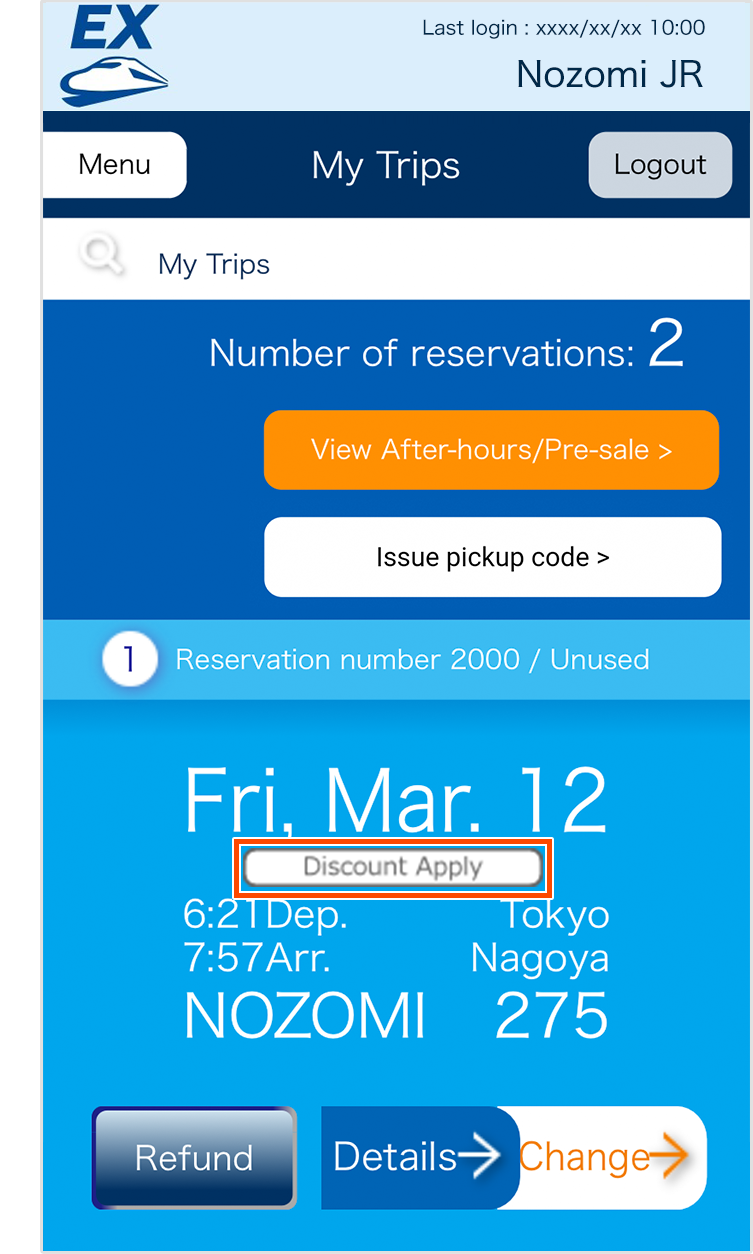
- When "Discount Apply" mark is displayed on My Trips/Details screen, you can change your reservation by taking over the current discount conditions (only "Hayatoku" fares).
- If you have a reservation on the day of boarding, and your reserved train is expected to be deleayd, expected departure and arrival time, and "Expected" mark will be displayed in yellow letters.
- When "Departed" mark is displayed, your reserved train has already departed.
- When "Train may be suspended" mark is displayed, your train may be suspended. Please check Status Information.
- When "Have passed the scheduled departure time" mark is displayed, your reserved train has passed the scheduled depature time.
- In case of this handling, we will inform you in "Important Notice" at the Top screen.
When carrying over a discount, tap "Take Over Discounts" on the Guidance screen. If your changes does not apply to the "Discount Apply" conditions, tap "Normal Change". In that case, note that there will be a difference in price.
Using the App
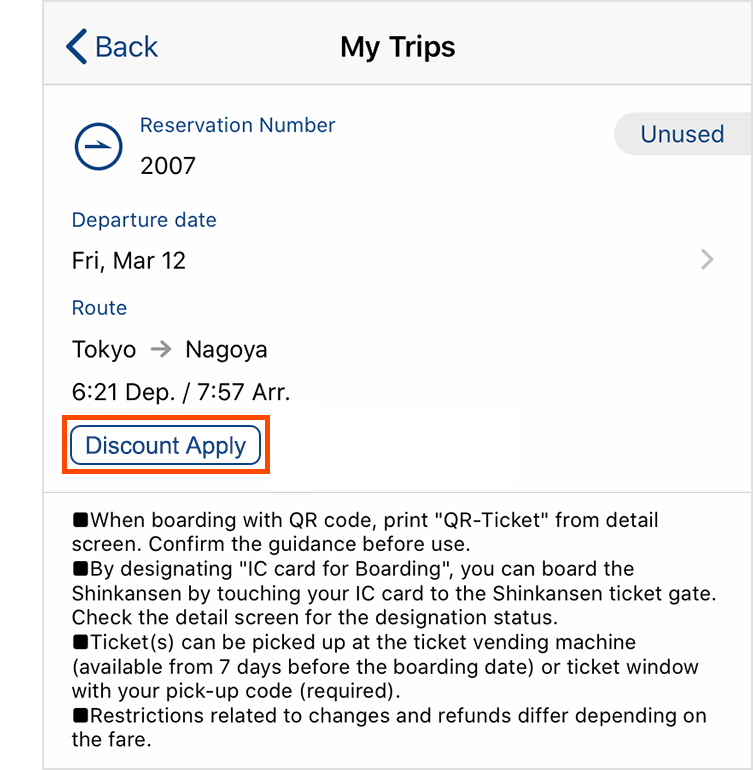
- When "Discount Apply" mark is displayed on My Trips/Details screen, you can change your reservation by taking over the current discount conditions (only "Hayatoku" fares).
- If you have a reservation on the day of boarding, and your reserved trains is expected to be deleayd, expected departure and arrival time, and "Expected" mark will be displayed in orange letters.
- When "Departed" mark is displayed, your reserved train has already departed.
- When "Train may be suspended" mark is displayed, your train may be suspended. Please check Status Information.
- When "Have passed the scheduled departure time" mark is displayed, your reserved train has passed the scheduled depature time.
- In case of this handling, we will inform you in "Important Notice" at the Top screen.
When carrying over a discount, tap "Take Over Discounts on the Guidance screen. If your changes does not apply to the "Discount Apply" conditions, tap "Normal Change". In that case, note that there will be a difference in price.
Point
When your reservation was made from the EX App, if the train you reserved is expected to be delayed from its departure time for more than your setting time, you will receive a push notification according to your settings before the scheduled departure time of your reserved train.
- You can select the delay to notify by push notification from 5 minutes or more, 10 minutes or more (default), or 30 minutes.
- The norification timing of the predetermined departure time of the reserved train can be selected from 15 minutes before, 30 minutes before, 1 hour before, 1 hour 30 minutes before, and 2 hours before.
- You can change the notification time yourself from EX App settings screen.
- Service is provided from 5:00 AM to 11:30 PM.
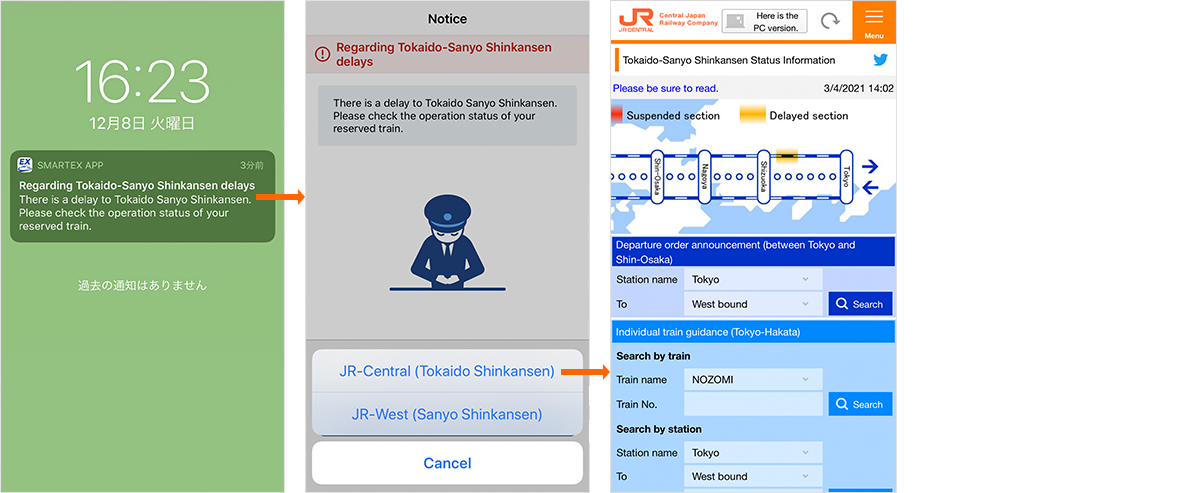
See here for more about App






